Howto: Root the HTC Droid Incredible
This guide is out of date. Please view the post Updated: Root the HTC Droid Incredible
These directions are written for the HTC Incredible, but will work for other HTC phones, like the EVO, Hero, and Desire. Check unrEVOked to see if your phone is supported.
If you’re like me, then you don’t like to settle for “as-is” when it comes to technology. I love to tinker, fiddle, improve, alter, and hack. And while I love my HTC incredible – which is in fact an incredible phone, even though it is not without its shortcomings – I can’t help myself when I hear that it is possible to make it better, while at the same time giving myself more control. Which brings me to rooting the phone. What is root, and why would you want it? To put it simply, rooting your phone means having access and control over every aspect of the phone.
Quick Links
New: Get Android 2.2!
Tools
Rooting
- Installing the drivers
- unrEVOked recovery reflash tool (Root and Clockworkmod)
Post Root
- Nandroid Backup
- Wireless tether
- Titanium Backup
- Removing Bloat (like CityID)
- Going AdFree
- Boot Animation
- Roms and Kernels
- Restore from Backup
- Completely undo root and return to stock
Better Battery Life
Tech Support
Add your name and a link of your choice to the Donor Wall
So, why would someone root their phone? Besides the fact that it’s geeky, it allows you to do some pretty cool things. Here’s a quick run-down of what some people are doing with their rooted phones:
- Run backup applications that allow full backup of applications, application settings, phone settings, and market links for paid applications. This kind of backup isn’t possible on a non-rooted phone because many of these files are protected system files that are inaccessible.
- Create a full backup of the phone’s system state using Nandoid. This is a very powerful tool that essentially makes a complete copy of all your phone’s data.
- Remove bloat – apps that came with the phone that you really don’t want, like CityID, Teeter, Peep, Facebook.
- Overclock (faster performance) or undervolt (better battery life) the CPU
- Use the LED as a flashlight
- Clear cache from any app on the phone
- Block Ads in apps and web browsers
- Take full-screen screen shots
- Control what apps start on boot
- Allow your laptop to use the phones internet connection wirelessly
- Install new boot animations
…and that’s just the tip of the iceberg.
So, how do you go about rooting your phone? It’s incredibly simple. (Get it?)
Disclaimer!
If you decide to root your phone I take no responsibility for anything going wrong. By “rooting” your phone you are voiding your (1yr) warranty. It is possible to mess this up and “brick” your phone. (A bricked phone is one that is completely dead.) I offer this tutorial as an aid for people who know what they’re doing and have some level of experience with advanced technology.
These directions are aimed at Windows users, but the principles are the same for Mac and Linux systems.
No, SERIOUSLY. This guide is out of date. Please view the post Updated: Root the HTC Droid Incredible
Downloads
- Download the Android SDK from Google
- Download the unrEVOked3 recovery reflash tool for windows, linux, or mac.
- Download the modified drivers from unrEVOked.
- Remove HTC Sync or PDA Net form your computer. The software and drivers may interfere with the rooting process. Once you’re done you can reinstall them.
Getting ready
- Unzip Google SDK download. You will see a folder called android-sdk-windows. Move that folder to the root of the c: drive, and rename it to sdk so that its location is c:sdk.
- Run c:sdkSDK Setup.exe (You will receive error messages, this is okay. Once the application is installed you can close all windows.
- Extract the drivers from the zip and save them somewhere you will remember – I recommend c:sdkusb_driver
- Copy the unrEVOked3 recovery reflash tool to a new directory on your desktop and run it. It will extract a bunch of files, including drivers for the phone.
- On your Incredible, from the Home screen, press the Menu button and select Settings > Applications > Development and check USB Debugging.
Why are you still reading this!?. This guide is out of date. Please view the post Updated: Root the HTC Droid Incredible
Installing the drivers
You’ll now need to install the drivers for the phone, and unrEVOked has a great walk through for installing them. Of course, you’ll need to remember where you saved those driver files (possibly c:sdkusb_driver).
unrEVOked recovery reflash tool
Thanks to unrEVOked, rooting the phone is now easier than ever.
- Make sure the phone is fully booted, connected to the computer via USB, and USB debugging is on
- Go to the directory where you extracted the unrEVOked3 files. Run the program reflash.exe
- Watch and wait. When the program says “Done,” you’re done!
You’ll end up in the Clockworkmod recovery menu – it’s black with green text and will say “Clockworkmod Recovery v*.*.*.*” at the top. You’ll need to return to this menu at various times throughout this tutorial.
The ClockworkMod recovery has great features, plus it allows you to easily access your phone’s operating system. Having this kind of access to the OS allows you to do a lot more with your phone.
The new recovery mod works differently than the original recovery. You can navigate the options with the volume key or the joystick. Rather than selecting an option, the power button turns off the screen in the main menu, otherwise, it is used to move back to a previous menu. To select an option you need to press the joystick in.
Nandroid backup
If you find this guide useful, please consider donating.
From the Clockworkmod recovery screen select nandroid, then select backup. The backup will take a few minutes. The backup is stored on the SD card in the directory clockworkmod/backup/
With this backup you can safely start editing your phone files. If you do something wrong, and want to restore it, you’ve got yourself covered. Never rename nandroid backups! Renaming the directory is known to cause problems. Keep a text file in the clockworkmod directory with notes about specific backups.
One of the best features of a nandroid backup is the ability to restore just one part of the phone. Under Nandroid > Advanced Restore select the date of the backup you want to restore from, then select which partition you want to restore. For example, if you accidentally deleted the wrong files from /system you can restore just the system portion of the most recent nandroid backup. Brilliant!
Wireless Tether
Download and install Wireless Tether from the Market.
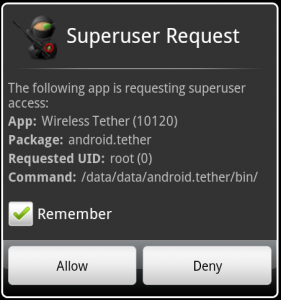
Once installed, open it. Hit close on the donation screen. Now, hit the wireless symbol to start the tether. You’ll get a message from the program Superuser asking if you want to give the program superuser access. Check remember and click allow.
If you’re having trouble getting Wireless Tether to work using this method, try the following:
- Create a folder on your SD card called “android.tether”
- Download the latest version of Wireless Tether for your specific phone
- Download fw_bcm4329.bin
- Put both files into your “android.tether” folder
- From Astro, run the Wireless Tether APK file you just downloaded and allow it to install (you may have to enable Unknown sources – from the home screen press Menu > Settings > Applications and check Unknown sources.
Titanium Backup
Get Titanium Backup from the market and install it like you would any other app. When you first run it you’ll get an error message about not having root, and needing BusyBox. Clear that message and click the button on the bottom called, “Problems?” then select “Yes, do it.” This will install BusyBox. Titanium Backup requires the phone to be in USB Debugging mode (which you turned on at the beginning of this process). Allow any Superuser requests.
Run your first backup by pressing the menu button and then selecting Batch. Tap Run next to Backup all user apps + system data. Once that’s complete, schedule a weekly backup. Titanium backup will backup your apps, phone settings, app settings, and market links. It’s free – but the full version is well worth the $4!
Removing bloat
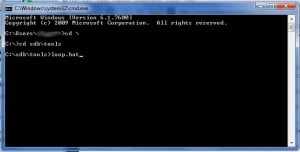
App bloat (stock applications you don’t want) can easily be dealt with.
- Boot into Clockworkmod recovery by powering off the phone and pressing and holding the volume down and power button until the screen lights up.
- At the menu press volume down to select Recovery, then press power.
- At the Clockworkmod main menu select partitions menu, then select mount /system
- On the computer click Start > Run, and type CMD to open a command prompt.
- In the command prompt type cdsdktools
- At the command prompt type adb shell. Now you’re in the phone’s OS.
Before we being, let’s review some basic unix commands!
mkdir – make directory – This makes a directory (mkdir /system/newdirectory)
mv – move – This moves something (mv /what.i.want.moved/file.apk /where.it.is.going/file.apk)
cp – copy – This copies a file from one place to another (cp /what.i.want.copied/file.apk /where.it.is.going/file.apk)
ls – list – This lists the contents of the current directory, or the specified directory (ls, ls /system)
cd – change directory – This changes from the current directory to a new directory (cd /system)
rm – remove – This deletes! Permanently! There is not waste can to recover files. (rm /system – DON’T DO THIS)
I don’t like deleting apps. Primarily because replacement files are hard to come by if you end up needing them again. So, I recommend that you create a directory for disabled apps.
mkdir /system/app.disabled
Now, run the following commands (which are case sensitive) to disable various apps:
The list below is primarily for Android 2.1. View this post for an updated list of apps, including Froyo apps.
mv /system/app/CityID.apk /system/app.disabled/
mv /system/framework/com.cequint.platform.jar /system/app.disabled/
mv /system/framework/com.cequint.platform.odex /system/app.disabled/
cd /system/bin
pm uninstall com.cequint.cityid
This will remove CityIDmv /system/app/Facebook.apk /system/app.disabled/
This will remove the Facebook app, NOT Facebook for HTC Sensemv /system/app/*HtcFace* /system/app.disabled/
This will remove Facebook for HTC Sense (2 files)mv /system/app/HtcFoot* /system/app.disabled/
This will remove Foot Prints and the Foot Prints Widget (2 files)mv /system/app/HtcTwit* /system/app.disabled/
mv /system/app/*htc.Twit* /system/app.disabled
These will remove Peep, and Peep Widget (4 files)mv /system/app/Quickoffice.apk /system/app.disabled/
Removes Quick Officemv /system/app/teeter* /system/app.disabled/
Removes Teeter (2 files)mv /system/app/*Fri* /system/app.disabled/
Removes Friend Stream (4 files)When you are done removing apps type exit to leave the the OS and then unmount /system and reboot the phone.
A note on removing these apps! If you already have an account setup in the phone under ‘Settings > Accounts and Sync’ for an app you need to remove the account for the app first. If you plan on using any of the built in sync features for Twitter, Facebook, or Flickr (like contacts or photos) you need to keep Friend Stream. If you have accounts setup and remove the apps you will have a persistent sync symbol in your message bar and Accounts and Sync may be inaccessible.
Going AdFree
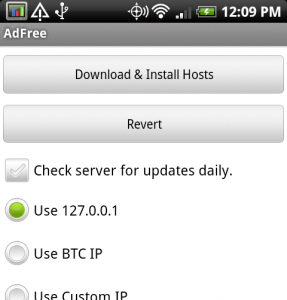
I have a bit of a philosophical dilemma with running AdFree. Many of my favorite apps are free because they use ad revenue to support their development. I like free apps (although I’m not opposed to paying for good apps), but I also dislike Ads. In any case, I wanted to include instructions about how to get AdFree working.
- Install AdFree from the market and run it
- Click Download & Install Hosts. It will try to write the hosts file to /system and fail (this is okay)
- The phone will reboot (also okay)
- Reboot the phone into recovery mode (from the command prompt run: adb reboot recovery. You don’t have to wait for the phone to boot completely to run this command.)
- In recovery select the partitions menu and mount /system, /data, and /sdcard
- From the command prompts run adb shell. You’re now operating from within the phone.
- run cp /sdcard/hosts /data/data/hosts (This copies the AdFree hosts file from the SD Card to the Data directory)
- run mv /system/etc/hosts /system/etc/hosts.bak (This renames the current hosts file)
- run ln -s /data/data/hosts /system/etc/hosts (This creates a symbolic link. This link allows AdFree to edit the hosts file stored in /data while allowing the OS to use the file as if it were stored in /system.
Boot animation
Custom boot animations can range from geeky to cool and are easy to install.
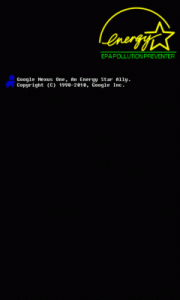
- Download the animation you want to use. Rename the file to bootanimation.zip. The only files in the zip file should be part0 and part1 directories and a desc.txt file.
- Put the bootanimation.zip file into your tools directory (c:sdktools). For Android 2.2 on the Incredible the file is called VZW_bootanimation.zip (case sensitive)
- Reboot the phone into recovery (adb reboot recovery)
- Using the clockworkmod recovery menu on the phone mount /data
- For Android 2.1: use the command adb push bootanimation.zip /data/local (You can also put the file on your sdcard and use the command mv /sdcard/bootanimation.zip /data/local/)
For Android 2.2: use the command adb push VZW_bootanimation.zip /system/customize/resource or if thee the file is on your SD card mv /sdcard/VZW_bootanimation.zip /system/customize/resource - Reboot
If you want the sound file that goes along with the “cool” boot animation, download it and us the adb push command to push it to the same location as the bootanimation.zip file. (Thanks jtcarnes.)
Next time the phone boots you’ll get to see your new boot animation!
Here’s a video of the “cool” animation linked to above:
ROMs and Kernels
If you find this guide useful, please consider donating.
Installing custom ROMs and kernels opens up doors to doing some really geeky stuff with your phone. Thanks to Clockworkmod’s ROM Manager it’s a pretty painless process. However, it is not without risks! By making major changes to the operating system of the phone you run a higher risk of bricking the device.
I have not yet installed a custom ROM, but I am running a different kernel. I’m happy with how the stock ROM works right now and having root is enough for me. But, the second there’s a stable Froyo ROM with working GPS, camera and SenseUI you better believe I’ll be one of the first to toss it on. (Yes, I like SenseUI. The Exchange integration is well done, and required for work. Plus, I like the Facebook contact integration.)
Installing a custom ROM
I recommend using ROM Manager. You can find it in the Android Market (buy the full version, the extra features are worth the $4). You can use it to make nandroid backups, download the most recent version of Clockworkmod and the ROM of your choice, and then flash the ROM – all from your phone. It’s painless.
However, if you’re looking for a more hands on approach, here are the steps:
- Download the ROM you want to use to your SD card. IncredibleROMS and Sodpit are popular sites for finding ROMs that might not be listed in ROM Manager. Jager and CyanogenMod are pretty popular ROMs. Virtuous is my favorite 2.2 ROM, and it’s very stable. (After downloading you may want to rename the ROM file to something easy to remember).
- Run a full Titanium backup. Titanium backups are stored on the SD card, so after you install the new ROM you’re going to be able to do a restore and have all your programs, settings, and data. Cool, huh?
- Boot into recovery mode and do a nandroid backup. When you want to return to the stock ROM you’ll use this backup.
- Wipe your phone data (aren’t you glad you backed up?)
- Wipe the cache
- Select “install zip from sdcard”
- Select “choose zip from sdcard”
- Select the zip file you downloaded
- After the zip is loaded, return to the main menu and reboot the phone. The first boot will take a while to load, this is normal.
- Once the phone is up and running install Titanium backup from the market and do a full restore.
Installing a new kernel
The most popular kernel for the Incredible is hydra. You can download hydra from hydrakernel. There you’ll see the options of undervolted or overclocked kernels. The undervolted kernel saves on battery juice, the overclock makes the phone run faster. The overclock kernel also undervolts the CPU when it is idle, which is pretty cool.
The directions for installing a new kernel are identical to the directions for installing a ROM, except you do not need to wipe the data or cache. But, do go ahead and make a new nandroid backup – you’ll want to be able to restore, should the new kernel not work. Download the kernel to the SD card, boot into recovery, install the file to the phone, reboot.
The hydra kernel will automatically adjust the CPU speed depending on demand. Plus you get wireless N. Nifty!
If you ever want to go back to the stock kernel you can do a nandroid restore, or download the stock kernel from hydrakernel and follow the directions again – without the wipe, of course.
One last note on ROMS and Kernels
Many ROMs come with kernels specific to those ROMs. Using a different kernel may cause the system to be unstable, so either do some reading to make sure your combination works or do some testing. Having good backups is important!
FYI: CyanogenMod has its own kernel, but many users run CM6 with hydra and report that it’s stable.
Restoring from Backups
If you find yourself in a bind and need to do a restore, or if you just flashed your ROM and want to restore your apps from Titanium, you can follow these easy steps:
Titanium Backup
- Open Titanium Backup
- Press menu and select batch
- Scroll down and select run next to Restore all apps with data
- All apps and data will then be restored
Or
- Open Titanium Backup
- Click Backup/Restore at the top
- Select the program you want to restore
- Select restore
Nandroid
- Reboot into recovery mode (adb reboot recovery)
- Select nandroid from the menu
- Select Restore, or if you only want to restore one specific partition, select Advanced Restore
- Select the backup directory you want to restore from – restore will begin immediately or
- If you selected Advanced Restore you will then be given the option of restoring a specific partition
Once the restore is done, reboot!
Completely undo root and return to stock
These directions were written for Android 2.1. If you’re looking to return to stock on Android 2.2 Froyo, follow option 3 on my old Android 2.2 rooting post.
Ok, so you’re done playing around and maybe you’re tired of having so much freedom. Or, perhaps one of your buttons has gone bad and you need to do a warranty replacement. In any case, you want to go back to stock. By doing this you will lose EVERYTHING. All apps, settings, tweaks, etc. If you’re going back to stock for a return, and plan on rooting your new phone as soon as you have it, be sure to do a full nandroid and full titanium backup BEFORE completing the steps below.
If you find this guide useful, please consider donating.
Here’s how it’s done:
- Download the file PB31IMG.zip and put it on the root of your SD card
- Shut down your phone
- Press and hold volume down and the power button to boot into HBoot
- The phone will find, load, and check the file you downloaded. It will then ask you if you would like to update using the file
- Press volume up to update the phone
- Reboot into your stock phone
- Cry a little
Tech Support
It’s hard for me to answer all the questions that people have, especially if I want to keep my day job. However, there are a lot of answers to common problems and plenty of good folk eager to help at AndroidForums.
Better Battery Life
Here’s one easy thing you can do to improve your battery life.
- Charge your phone to 100% while booted.
- Shutdown your phone – the light will turn orange and the phone will begin to charge again.
- Once the light turns green, unplug the phone and plug it back in. The light may turn orange again and charge some more.
- Repeat the above step until the light turns green soon after being plugged back in.



Follow Up: Does incredible root remove sense?
No, rooting the phone does not remove anything from the phone, including HTC's Sense UI. If you go forward with the unrEVOked you will replace the stock recovery tool with the Clockworkmod.
There is a way to undo rooting and restore your phone to an original state. This would, of course, cause you to lose all your applications and settings.
your link under installing the drivers isnt correct — you might want to check that
this is the best, most complete, guide to date.. even better than the 10min video.
Hi, Zae,
Thanks for catching that link – I've updated it to the correct unrEVOked link:
http://unrevoked.com/rootwiki/doku.php/public/w…
Glad you enjoyed the post!
How to restore the HTC Droid Incredible after rooting:
It is possible to restore the Droid Incredible back to it's original state after rooting. However, doing so resets everything to the factory default. If you're going to do this, I'd recommend using backup software, other than Titanium Backup, to backup your software.
If you need to restore a rooted phone, please check out the following link.
http://androidforums.com/all-things-root-incred…
every time i try to remove an app it tells me permission denied, please help im tired of city id
Hi, Ben,
It sounds like you've at least gotten into the adb shell, which is good, but you haven't delivered the payload yet, which will give you su (superuser) access. Without su you can't remove any apps. Be sure to run all the commands in the “Delivering the payload” section above.
If you did deliver the payload, but didn't make changes to apps at that point, I'd strongly recommend running the unrEVOked mod – it make editing system filed 100x easier.
Otherwise you'll need to get back into the adb shell, which means timing the SD card again (if you had that problem). Then, once you're in the shell, run the following commands:
su
export PATH=$PATH:/system/bin
Then you should be able to make the changes to the CityID app.
Again, you need to deliver the payload for this to work – and I also strongly recommend using the unrEVOked mod.
yes i used unrEVOked and am using the clockwork mod and when i type in su in cmd running adb shell it says /sbin/sh: su: not found, and super user is on my phone
Hi, Ben,
If you've used unrEVOked your stock recovery should have been replaced with the clockworkmod recovery, and you won't need to run su. You'll have an entirely different recovery menu than the standard one.
In the clockworkmod recovery, you need to be sure you go to the partitions menu and mount /system before you try to mv any apps.
Good Afternoon, this is amazing stuf. The best Ive seen, hats off to you sir. I was wondering where I found the overclocking app in all this?
Good afternoon, I am impressed for sure, this is the best all in one article ive seen. I do have a question. How do I get the over clock you talked about?
Great article, and one of the best and most thorough pieces I have seen that brings everything together.
In order to get my phone into recovery mode, I turned to my Ubuntu netbook. Surprisingly, it worked on the first time, but since my reboot I have been unable to duplicate the feat. (See this post at XDA for how to make it happen.)
Once the device was in recovery mode, I could plug it into my Win 7 workstation and do everything I need. The problem I had, though, was from the commands.txt file, specifically in creating the symlink. I would receive a “Permission denied.” when I would try to create the symlink to /system/xbin/su. Consequently, I cannot get persistent root on my device.
So close!
Well, I spoke too soon. I was able to again enter recovery mode, and once I did that I was able to create the symlink. I can only think of that I started to do this from my Linux netbook, and on that host I had the UnrEVOked zip files as opposed to what was in the forum posting with the “10 minute” video.
I'm just happy to see tethering and no more CityID.
If you want to overclock or underclock your CPU you need to flash the phone with a custom kernal. The most popular kernal is hydra. Some people use SetCPU, which requires also requires a custom kernal to work on the Incredible. However, hydra recommends NOT using SetCPU.
Everything you need to know about the hydra kernal can be found here: http://hydrakernel.cz.cc/ Read the info on the front page and guide #1 for Overclock + Wireless N.
I'm having an issue with the removal of widgets.
– I couldn't get this command to execute successfully: mv /system/app/*htc.twit* /system/app.disabled. It couldn't find anything at that location, therefore couldn't move anything to disabled folder.
– Upon reboot I went into the Widgets list and there are some widgets showing up on there that are broken: 0.0dip, false.
The Twitter widget is still there. Could the command you posted have an error of any sort?
Thanks for this tutorial! It is the best I have seen to date!
There is a typo in the command, thanks for bringing it to my attention!
The file names for HTC's twitter app (Peep) and widgets are:
HtcTwitter.apk
HtcTwitter.odex
com.htc.TwitterWidget.apk
com.htc.TwitterWidget.odex
mv /system/app/HtcTwit* /system/app.disabled/ nabs the first two
mv /system/app/*htc.Twit* /system/app.disabled (with the capital T) nabs the next. The commands are case sensitive, so *htc.twit* won't grab them.
Thanks again for catching that!
I'm glad you were able to get it working.
Thanks the quick reply! It worked like a charm. I still see broken widgets in the widgets list however. When you click on any of them a box pops up with “The process com.htc.RosieUtility has stopped unexpectedly. Please try again.” and you have to click on the Force Close button.
Yes, the broken widgets are still listed. I hadn't noticed that before, but it's the same on my phone. I guess that's the price you pay. :/
Help! I ran the new Unrevoked^3 root tool and I get the following error message: “Communications with phone unexpectedly interrupted. Try again.” It does it every time and I am not touching the unit, disconnecting the cable, etc. The Incredible screen ends up on the Clockwork Recovery screen. Can I manually complete from this point…if so what do I do?
Hi, Darin,
If you're at the Clockworkmod recovery screen then you've successfully rooted! From there you can mount partitions and remove unwanted apps, or boot the phone and install Titanium backup.
First things first, though – make a nandroid backup!
Thanks…I didn't think I was rooted yet as I have no superuser and Wireless tether says I am not rooted. Any Idea how long before the bug is fixed?
Don't really know. You could try the old method outlined above (I removed the strikethrough). From what I'm reading, mixing the two methods it's working out too well.
Be sure that HTC Sync and PDANet are uninstalled, and debugging mode is turned on. Also, be sure the drivers are correctly installed.
You could also try doing it from another computer.
I tried it on another PC that was running Windows XP and it worked!!! The machine I ran it on where it fails every time was a Vista machine. FYI..I am now rooted!
That's great! I'll put the recommendation to try a different computer in the guide.
What is the purpose of a Titanium Backup and the Nandroid backup, why both? Shouldn't the nandroid be all one needs?
Titanium backup creates a backup of all apps, settings, and market links. Nandroid backs up the system state. Nandroid does backup everything that Titanium Backup gets, but Titanium is a little more nimble.
It's like the difference between a rifle and a cannon. Yes they both basically do the same thing. But, with Titanium you can restore 1 specific app (rifle), while nandroid only allows you to restore an entire partition, or the entire phone (cannon).
The other big difference is that, if you install a custom ROM, you'll want to use Titanium to instantly install (restore) all your apps, which you wouldn't be able to do with nandroid. Restoring a nandorid backup would remove the custom ROM.
Thanks for the suggestion..it never occurred to me to try an older OS! Greatly appreciated.
You have a way with analogies! Thanks..makes total sense to me now. Another question…now that I am rooted, what happens if Verizon tries to send me an OTA update? For instance if they send me Android 2.2, etc.
Well, if you're given the option to accept the update, don't. If you get the update you will lose root and Clockworkmod. Hopefully the updates won't just be pushed without an option to not install it.
The good thing is, once an update is out we should quickly have a working, stable 2.2 ROM that includes SenseUI.
You are my absolute hero. I cannot explain how helpful you were!!
mv /system/app/Stock* /system/app.disabled
mv /system/app/VoiceDialer* /system/app.disabled/
^^ Also, used that to remove the absolutely shit voice dialer and the stocks which is useless to somebody at age 16.
Quick question.
When I click on the hydrakernel link it doesnt take me to the site, it just takes me to http://custom404error.com/?keywords=industrial%…
with a different search each time…
This was fantastic! i have two additional comments from my experience.
1) not sure if it matters, but i had my phone in “charge only” mode.
2) when you connect the phone to the system, most likely the driver will not completely install (ie: the Composite ADB Interface) wont be there, but the drivers will be for the drives. if so, you need to go into device manager and select to update the driver and select the adb driver from the usb_driver directory. your system may want you to reboot. then you can continue.
great work!
This should be added as an addendum to the article I think. I had this problem, Googled ADB interface, and it showed me this comment which just happened to be WAYY down the page. I was otherwise stuck at the unrevoked3 screen with “waiting on device” and couldn’t figure out what I had done wrong!
Looks like the site is down. I'll try to find an updated link.
Thanks for the tips!
you’re welcome – great work!
Just curious. If I do flash a new ROM and restore from a full titanium backup will my contacts, photos, etc. be preserved if they were on the SD card? On internal Memory? Thank you for the tutorial by the way it was incredibly helpful. No pun intended
Anything on your SD card will remain. Titanium backup will get the rest of the data and restore it – even old SMS messages.
Is anyone else having problem with Wireless Tether not working? I can install it find and its says its on I can even see as a valid end point that I can connect to from my Mac.
When I try it, it never connects. Am I doing something wrong?
Thanks.
i too had a problem with tether and with barnacle – neither worked for me and i am not sure if it was just becuase i was not setting up or configuring correctly. i could not find clear{er} instructions on the web either. i was trying to get it to work for my ipad.
testing
I have a rooted INcredible with Rom MAnager and ClockWorkMod Recovery. When it asked me to update the recovery to 2.5.0.1 i accepted but now I have an update.zip file on my sd card. What is the update.zip file for that was created in rom manager
You rule.
And I suck.
I removed FriendStream w/out removing my twitter account first.
*facepalm*
Now 'Accounts & Sync' force closes every time.
I've replaced FriendStream but the problem persists.
Do I have to undo root and start from scratch?
Thanks!
You shouldn't have to undo root. Did you remove any other files that had associated accounts?
Probably – you should be able to remove any update.zip on the SD card once the update is complete.
I'm not too familiar with Wireless Tether. I'd recommend checking out http://androidforums.com/all-things-root-incred…
I need help! I can't find any drivers that work for the “Android 1.0” step. The ones included don't work for me (Windows Vista 64bit).
I REALLY want root… and I can't find any solutions. Tried 3 different driver downloads.. 🙁
Ok, I installed HydraKernel which appeared to go fine but when I rebooted the phone it now just keeps going to the 1st HTC Incredible flash screen. When you say it takes a while the 1st time, should it keep flashing the HTC screen or did I do something wrong? If it doesn't stop soon I will restore it with Nandroid and try again.
Thanks.
Found some where on the developers forum a link to a file that has to be moved over to your SD card to get it to work. I will try to locate that link again and post a follow up
http://androidforums.com/all-things-root-incred…
This is it, put this file on your SD card in a folder called “android.tether”
Make sure to rename it “bcm4329.bin”
Restart Wireless Tether and it will work fine.
Thank god for Nandroid, looks like I just need to try the other versions of Hydrakernel. Too freaked out by the “almost” brick to try it again right now but looks promising.
I clicked reboot phone after I ran the UnRevoked software, is there anyway to go back to the screen where you can create a backup so i can restore to that point?
All I can say is eXcellent work in compiling all this info into one. Your work is much appreciated as I easily rooted my dInc. Thanks also to UnrEVOked 3 and the one step rooting process. There is no way it could be any easier.
Power off the phone, then press and hold the power button and volume down at the same time. The phone will boot into the hboot menu. Volume down to highlight recovery, press power to select.
Hello all,
Thank you for all the positive feed back. I've decided to close comments. Unfortunately, I'm not able to keep up with all the requests for support.
Please visit http://androidforums.com/all-things-root-incred… for answers to many common rooting questions.
If you want to get my attention, post a comment here.
Otherwise, use the form on the about page.
I should have read this before I did anything.. ugh.
Ok – I got myself into a world of mess… I HAVE A TOTAL WHITE SCREEN… I rooted using unrevoked3, installed froyo – no problems, then attempted to install the market app through a .zip file that I loaded on the SD card loaded it, and now I get a white screen…
However, before adding froyo – I was trying to unroot… and it was aborting the app I installed from the “unroot video”… and somehow, I came upon the app to install froyo – did so, etc…I have tried to do some of the things that I know – restart using the down volume and I get the hboot screen and I have tried all of the options in there… but eventually, rebooting, ultimately brings me back to a white screen.
So now, the only thing that I can do is get to the HBoot USB plug with the following options
Fastboot
Recovery
Clear Storage
SIMLOCK
I have attempted to use all of those, with no lock… as anytime it starts to reboot, etc… I get to the “white screen”.
I'm very very non-technical and have no idea what to do with it next.
Now I just want to get back to my happy go lucky life of having an android…and a phone that is needed for work.. and btw, would be happy to contribute!
Help if you would.
I should have read this before I did anything.. ugh.
Ok – I got myself into a world of mess… I HAVE A TOTAL WHITE SCREEN… I rooted using unrevoked3, installed froyo – no problems, then attempted to install the market app through a .zip file that I loaded on the SD card loaded it, and now I get a white screen…
However, before adding froyo – I was trying to unroot… and it was aborting the app I installed from the “unroot video”… and somehow, I came upon the app to install froyo – did so, etc…I have tried to do some of the things that I know – restart using the down volume and I get the hboot screen and I have tried all of the options in there… but eventually, rebooting, ultimately brings me back to a white screen.
So now, the only thing that I can do is get to the HBoot USB plug with the following options
Fastboot
Recovery
Clear Storage
SIMLOCK
I have attempted to use all of those, with no lock… as anytime it starts to reboot, etc… I get to the “white screen”.
I'm very very non-technical and have no idea what to do with it next.
Now I just want to get back to my happy go lucky life of having an android…and a phone that is needed for work.. and btw, would be happy to contribute!
Help if you would.
Can you get into the recovery screen? Is it the Clockworkmod recovery or the stock recovery?
If it's clockwork, do you have a nandroid backup?
If you have a nandroid backup, I'd recommend going into Clockworkmod recovery, selecting “wipe data/factory reset” and then select “wipe cache,” then do a nandorid restore.
If you don't have a nandroid backup, do both wipes and then try the direction to unroot your phone http://www.jonamerica.com/technology/howto-root…
If that doesn't work – wipe and try Froyo
If that doesn't work – wipe and try another ROM (maybe CyanogenMod 6)
Good luck.
How do you reinstall the “disabled” apps?
Thanks man I really appreciate this How to, I also donated…took me forever to find a How to but this one is really helpful, thanks again!
Thank YOU for donating!
You use the move (mv) command again, but in the opposite direction.
mv /system/app.disabled/appname.apk /system/app
When I do that it responds with :not found
Also, the “unroot to stock” .zip file didn't work for me. It came up with a bunch of errors and just stayed at the Hboot screen.
Make sure you're typing the name of the file correctly – commands are
case sensitive. You can also to an ls to get a list of all files in the
directory: ls /system/app.disabled make sure the file you are trying to
move is there.
You need to open the zip file you downloaded and put the file within it
onto the SD card. The zip file you download is not the file you're going
to use.
Thank you so much for this fool proof guide. This is my first Android phone and first root and it was painless. I was just going to ask how you boot into the adb recovery. Sorry for such a noob question.
There are two ways of getting into refinery.
1. Shutdown the phone, then hold down the power button and volume down at the same time until it starts to boot. Then select recovery from the hboot menu.
2. Open up a command prompt, go to your sdktools directory, and type 'adb reboot recovery'
Jonathan – great page! This explains everything in detail. I had almost no problems in getting everything to work just like I wanted. One small problem; in trying to remove cityID, the command “pm uninstall com.cequint.cityid” returns the error “/sbin/sh: pm: not found”. I get this error whether I’m in the system/bin directory or the root directory. Any idea what the cause of the problem is? Thanks again for the great page.
Jonathan, you have been very helpful…thank you for that.
You state in this thread, backup with backup software other than Titanium? Why is that and what app for this do you recommend?
I have searched every thread I can find on this, Discus, and XDA and I cannot find an answer to my questions, although I have noticed many people asked the same questions, with no responses. I have successfully rooted my DI using the unrevoked3 tool and removed boatware such as CityID using adb. I have wireless tether working, was able to backup using Titanium and nandroid.
Now I hear that an OTA update is pending that will give us Android 2.2 and 720P video as well as other desired options.
My questions:
1. To get the OTA, I will need to unroot. I understand this. If I unroot, do I lose all my apps, including those I paid for?
2. How come when I gained root access I lost nothing, but going back I will lose everything? Isn't there a way to simply remove the superuser privileges?
3. The rooting process changed the restore boot loader to ClockWork. Will the unrooting remove this and restore the original as well?
4. If I unroot and want to restore my apps after I get the new OTA update, will titanium work (I thought Titanium required rooting)? Or is this the reason you state use a backup utility other than Titanium?
5. Now, lets say I have the new OTA with froyo and have restored my apps with something other than titanium (please recommend a backup utility that will work), will the unrevoked3 tool allow me to root again, or will there be another method that will have to be cracked again. In other words, might the next OTA update lock out rooting, similar to what the Droid X does?
You seem very knowledgeable and I appreciate your responses if you have the time. I know many others have the same questions. THANK YOU!
Hi, Darin,
1. You will not need to unroot to get the OTA update – you only need to
unroot if you want to apply the LEAKED OTA update. You will NOT get the
OTA update if you are running a custom ROM. I don NOT recommend applying
the leaked OTA update. The real update is expected to be released by
early August and will include Froyo (Android 2.2).
2. Gaining root requires alteration of system files and flashes the
recovery partition of the phone. To unroot the phone you have to replace
those old system files and original recovery partition. If you had a way
of saving your personal system files, and a way to restore them, you
could recover everything. However, there is no way of saving those files
without gaining root access. So, the only way to restore the phone is to
use the stock system files.
3. Unrooting will restore the recovery partition to it's original state.
4. Titanium only works on rooted phones. You can use Astro to backup all
your apps, but it can't backup your system settings the way Titanium can.
5. It's very likely that the update to 2.2 will lock out root access.
It's also just as likely that it will be cracked again – it's just a
matter of time. Your best bet is to stay rooted, DO NOT APPLY THE
UPDATE, and wait for someone to create a ROM of the update that you can
apply. That way you get all the goodies that come with the 2.2 update,
don't lose root, and don't have to wait for the phone to be re-rooted.
Creating a new way to root the phone again could take weeks or months;
however, there should be a 2.2 ROM within days of its release.
In any case, I recommend having titanium backups and Astro backups
before the OTA update is released. If you can be patient, don't apply
the OTA update. Watch Androidforums.com for information on ROMs and
whether or not the phone can be rooted post update, then you'll know
what to do.
Yes, I've gotten the same error and can't quite figure it out. This might be something that works on another phone and must be run while the phone it booted up – however you can't do that on the Incredible. I'm going to remove that step from the guide.
Thanks
THANKS!!! I'll be patient and wait. Just to be clear, in #1, you indicated i do not need to unroot to get the OTA update, so If I load do load the update, I'll lose root. Will I also lose all my apps with the OTA update? Will I lose all my apps if I install a 2.2 ROM instead?
The OTA will not remove any apps or setting, but will remove root. Once you install the 2.2 ROM you will lose all your apps, but you will be able to use Titanium backup to restore them all, plus your phone settings.
Jonathan, you’ve been a wealth of info in the past and I need your help again. Well, my phone asks me every time I turn it on if I want to install the new 2.2 OTA update. I’m at the point we spoke of a while back. What happens if I say yes? As I recall, it will install just fine, but I will lose root. Will it install correctly?I’ve seen some posts regarding Unrevoked Forever. What is that and how would I use it? Again, I’ve spun myself into a tizzy reading posts on forums, but nowhere do I get a simple answer. I use wireless tether, and that is the main reason I rooted. It has saved me a few times on the road where no wifi was available for my laptop. I also like that Titanium Backup allows me to restore after a bad situation where my devices memory filled up because of the memory hole or whatever it is with the stock mail application. The phone became unusable, so I had to wipe it. I was able to restore very quickly thanks to the nandroid restore. So I’d like to keep that ability. I know if the OTA installs, all my apps, etc. stay the same. If I install the 2.2 leaked ROM, as I understand it I lose everything and have to reinstall all my apps. Why does the OTA allow all apps etc. to remain and not the leaked ROM. I’m also a little scared because many posts say be careful when you load a new ROM, as many radio and firmware revisions have conflicts and bay brick the device, but there are never any details as to which versions cause issues.Bottom Line is I have my rooted Incredible with 2.1 and Unrevoked3 with Clockwork and want 2.2 now so I don’t have to deal with the popup every time I turn on the phone. I’m actually afraid I’ll accidentally press the install button rather than the install later button. What is the best way to accomplish this? THANKS in advance.
Thank you once again..There is a lot of misinformation out there and I have found you to be the most knowledgeable and helpful. A donation is on its way.
Jonathan,
Darin again. My phone just went into a bad state. i got an error message stating I was running low on space. So I naturally removed a few applications that were taking a lot of space. It did not help, so I started Googling my issue and it appears the HTC mail application has a memory leak when using it for pop3 email, which i do. Found that the HTC mail is taking 80MB of space, even though all folders were empty. No-one to date has been able to get around this issue unless they hard reset and stop using the HTC mail app. Is there a way with ADB to remove the 80GB data file without hard resetting? I'm hoping the fact that I have root and many others with this issue don't that you may have a solution. As right now, my phone is bricked and won't start up at all. I rebooted and got an error stating most of the apps like Sense, etc. could not start because of insufficient space. Now, on reboot, the device shows the HTC quietly brilliant white screen followed by the Verizon screen, then keeps cycling back to the HTC quietly brilliant and so on forever. Is there a file I can delete using ADB that can save me here? Thanks for any suggestions.
Thanks for the donation!
Yes, I'm familiar with the HTC mail memory link. If you could figure out what the specific files were for the cache, then you could possibly use adb shell to do something with them.
You could also try the following:
1. Make a new nandroid backup
2. Run a complete Titanium backup
3. Copy the Titanium backup to your computer (for extra security)
4. Go through the process of unrooting and return to stock (you'll be given a notice that there is an update for your phone – go ahead and apply it.)
5. Root the stock phone
6. Install Titanium
7. Select Menu > Batch > Run Restore all apps with data. (If you have the free version you will have to hand install each app, if you have the paid version it's fully automated)
You'll be given a list of programs to select for restoring. Uncheck Mail 2.00 and Mail widget 2.1-update1
8. Reboot
This will restore your phone to its pre-unrooted state, everything should be exactly the same, except for your Mail settings. Hopefully this will knock out the cache file.
Should anything go wrong you have the nandroid backup as a fail-safe. I just went through the process of unrooting, rerooting, and restoring via titanium yesterday, and I can attest that it works.
Unless you're using HTC Mail for exchange integration you should use K9 Mail, it's a great e-mail app.
GREAT page here!!! I rooted weeks ago, but found this very informative and well done!!! Only a couple questions/suggestions….I didn't see the N-router activation…is that something you think should be added? Also (and I will search myself) maybe a link to a tutorial for making custom boot-ups (or maybe the format/size/type of files needed)? Just a couple ideas after looking your page over, great work!!!
Thanks for the tips. I don't know anything about making boot animations, but from what I can tell it's just a series of still images, and an mp3 file if you want sound.
As for N-router activation, I'm not really sure what you would do there. Do you mean setting up an actual router? I don't have a router that does wireless-n, so I haven't really tested using it myself.
I'll try to find out more about boot screens later, but I was refering to allowing the Incredible to detect and use 11n routers. I found a couple sites about it but haven't attempted it yet:
http://forum.xda-developers.com/showthread.php?…
http://magicandroidapps.com/blog/?p=48
The module is compiled and posted in the 9th post of the XDA thread.
I will try to find (I thought I saw one) an easier way, but that gives you an idea what I was refering to.
I have already posted your page in a couple other forums I frequent, getting good reviews!
Thanks for sharing this page with others.
I'll look into the wireless-n and see what's involved with activating it. Since I don't have a wireless-n router, I can't really play around with it.
I rooted my phone the way you intructed, unrevoked3 said done. I have the Clockworkmod Recovery v*.*.*.*” at the top . But when I try to download titanium I keep getting the error ” sorry, i could not acquire root privileges. This application will *not*work! Please verify that your ROM is rooted and includes BusyBox, and try again.”
Any clue?
Hi,
Be sure to read through the Titanium directions above: http://www.jonamerica.com/technology/howto-root…
You just need to get BusyBox installed through Titanium Backup and all will work.
Sorry, I missed that part…..it's been a long day!
Thanks for the quick response!
Not a problem!
I rooted my phone and it works perfectly! I just downloaded CyanogenMod-6 and installed it. Its been booting up for the past half hour and I would like to know if it takes this long normally.
Thanks,
Aric Y.
Hi, Aric,
I'm sorry to say, that's not normal. At most it should take 2 or 3
minutes to boot. Reboot into clockworkrecovery and restore your nandroid
backup.
Okay, thanks. I'll restore it all and then retry again. If you have any comments or tips feel free to tell me. 😀
Great step-by-step… however, either it's actually too detailed, such that I missed something, or something has changed in one of the kits. I have followed it step-by-step WHERE POSSIBLE, and I've got nothin'… the big difference between the doc and reality seems to be here–
“The unrEVOked3 recovery tool comes with the phone drivers you will need to use. They are in the directory hboot driver_files. Unrevoked has a great walk through for installing the drivers.”
Their walk-through is indeed very good (the wiki linked from their site), but it asks you to dl and install drivers that are NOT in the drivers folder in their package. In fact, in their package, there don't appear to be ANY drivers at all. There are 17 items, which include mostly png's, a few css's, and a js.php file. But nothing that looks like a driver. However, using their wiki instructions, I did get the “Android 1.0” to appear in my WIN Device Manager… once. It has managed to disappear after the phone has been unplugged and plugged back in. As a result of this (and/or other issues????), unrevoked.exe sits on the splash screen telling me it's waiting for the device, and that I need to enable USB debug. Device is plugged in… and debug is on. I'm stuck. Any ideas?
Yes, you are correct – the drivers aren't included in the unrEVOked kit. I've updated the walk-through to reflect that.
You installed the drivers for the phone by booting into HBOOT as outlined in the guide? And, are you starting the recovery tool with the phone booted up normally? Do you have HTC Sync, PDAnet, or DoubleTwist installed? Try uninstalling them. Are you using a 64bit OS? Is there another computer you can try using?
Did you have a custom kernel installed? If so, revert to the stock kernel. Did you wipe your phone storage and cache partitions from the clockworkmod recovery menu? You MUST do that first before doing any ROM install.
2 days, rooted at freakin' last. FYI Unrevoked was sinfully hard for me. Figured out the driver for Windows has to be unpacked and 'unlocked', it wouldn't find the driver until I figured out on my XP system to go to properies and unlock it, whew. 2 minutes of work in 2 days grrrr…… Happy Now!
hello, this article is the most complete guide and or informational page about root i've found in quite awhile. i'm don't quite know what i'm doing as far as rooting, and i actually get my droid incredible on thursday, and have been looking for well exactly this kind of detailed knowledgable step by step rooting instructions. most of the places people have reccomended i look for good instructions i've gotten poorly detailed secondhand info that leaves parts out that could potentially cause someone new to rooting to brick their phone, but you seem like a very knowledgable person and I appreciate this detailed dedicated page. Also the DI will be my first android phone but i have used one before several times via a close friend who got one on launch day, and i love it. but i'm afraid that when i attempt to root the phone i may brick it, so i just wanted to ask a few questions.
1) if i just activated the phone, and it is completely stock do i need to delete anything?? and if so what??
2) I don't know a whole lot about hacking, but i'm confident in my abilities however i wanted to know if theres a quick simple way to get into the adb shell after i install the drivers??
3) finally, with Froyo just around the corner, if my phone is rooted and i accept the OTA update for it, could the two ptentially clash, and brick my phone?? or would it just downgrade me back to stock until someone else re-roots it??
Thanks for the amazing article/guide on this.
-Kyle
sorry one more question, when i download the sdk, do i need to download the ADT eclipse 3.6 as well or just the sdk??
Again thanks for your guide
-Kyle
Quick question:
(I don't have an Android yet, I'm currently researching…)
Let's say I have 20 pictures, 10 contacts, and some SMS messages on my brand new Android 2.1 phone.
I root the phone. Now, am I understanding correctly that I will NOT lose my pictures/contacts/SMS messages when I go from the stock ROM to the new ROM? I only lose my info going from a custom, rooted ROM back to an “official rom''?
Ok, so I have a custom ROM and my rooted Android. You keep saying not to install/updated to releases OTA …this is because if I do so with Froyo, I will lose my info, and since it would be newly released, there's not a custom Froyo rom yet and therefore I couldn't root my phone (that is, until someone roots Froyo). Now, when I go from my Android 2.1 rooted ROM to a 2.2 rooted ROM, will I still lose all my info, or since it's going from a rooted ROM to rooted ROM will everything work still?
I hope this makes any sense to anyone, but thanks for the guide and all your help!!!
Hello, Kyle,
1. If you just activated the phone, it's in great shape for being rooted – you don't need to do anything that isn't outlined above.
2. adb is a tool that comes with the SDK. If you put the sdk in c:sdk, then the easiest way to launch it is to hit the windows key and R, type “cmd” and hit return, then type sdktools, then type adb shell. If you want to boot into recovery you can type “adb reboot recovery”
3. Rooting the phone won't clash with an OTA update. The OTA update will include new boot and recovery partitions and overwrite the existing partitions or rooted partitions. It works the same way as flashing a new ROM, except it doesn't include partitions that overwrite user data.
Nope, you just need the SDK
Rooting the phone will not remove any data. During the rooting process, the recovery partition of the phone is replaced, but no personal files are stored there, only system file related to recovery mode.
If you root your phone it will basically be exactly like the stock phone, except you can install more software and remove software that you don't want.
If you install a custom ROM you have to wipe your system partition, otherwise files on that partition could interfere with your new ROM – this is when you lose your personal data. However, Titanium Backup backs up all programs and settings (including SMS and MMS messages) and restores them. Photos are stores on the SD card, which isn't touched in the ROM process.
If you have a custom ROM you will not receive the OTA update. If you want the OTA update you'll have to go back to the stock ROM, restore your applications from a Titanium backup, and then apply the OTA update. The OTA update will not remove any programs or data, but it will remove root.
The OTA update is not the same as a ROM because it uses and updates the existing files, whereas a ROM has its own, completely unique files.
If you go from a custom ROM to a 2.2 ROM you will have to wipe your system, and you will lose all your files (except those on your SD card), but again – with a Titanium Backup – you'll be able to restore everything immediately.
oh one more thing could you possibly reccommend a good ROM you know of besides cyanogen and Saphire??
could you put up a link for The Saphire ROM possibly, been tryin to find it? also do you know what bugs there are on it if you are familiar? thanks appreciate it. love the site man great work.
-Kyle
I'm not familiar with the Saphire ROM, but you can find info on it here:
http://sapphire.ccroms.net/wiki/
I haven't tried any ROMs myself, so I can't make any recommendations.
i have heard a lot about it, and honestly i'm skeptical about putting any ROMs on my incredible which is what i was wondering about, do you know if Sapphire can be used on a DI? because it says it is originally for the Droid 1/Milestone.
I don't think there is a version of Sapphire for the Incredible, only
the Motorola Droid. You can't use a Droid ROM on an Incredible as the
hardware is completely different.
I just wanted to say that I’ve been kicking this whole “rooting thing” around for some time. I knew that my phone was capable of a ton of things but the thought of rooting it scared the heck out of me. I rooted it with the help of a youtube video combined with the text here so that I didn’t miss anything. I’m running a Ti backup as I write this, but I wanted to say thank you. I spent the entire day looking for the info that you’ve got here and it’s appreciated.
is the unrevoked a full or half root? i did that method and have been trying to push u2nl into my /system but it won't work. i've googled and tried all the tricks out there. the only thing i can think is the phone isn't fully rooted. is there an additional step i need to take?
The nand is not unlocked yet, so you won't have access to the system
files while the phone is booted. You can push files to the /system when
the phone is booted in clockworkmod recovery.
Rooted in 10 minutes and I didn’t know a thing about this stuff until now. Thanks a million!
Wow,this is really a great and thorough guide. I was a bit nervous about rooting for the first time, but really wanted to do it. I ran across this site but, to be honest, I didn't really trust it as I've never been here before. I kept going back to a few Android sites that were more familiar to me. However, there was so much information over there it was hard to keep everything straight, and I kept remembering how nice this guide looked, with detailed instruction that even rookies could follow.
In the end I decided to root my Incredible using this guide, and I am so glad I did. I have now had root on my Incredible for a couple hours and am already loving it so much. I am so glad I finally rooted, but also glad I took so much damn time researching it and stumbled across this site! Thanks for taking the time to do this, as it was very helpful to me and many others by the looks of it. I went from being apprehensive about an unknown site, to recommending to friend within a few hours lol. Thanks again, and I will be making a donation in the next couple days, providing I receive a check I am eagerly awaiting. If it doesn't come, sorry, but you will forever have my gratitude and recommendation 😛 Now, back to enjoying my rooted Incredible 🙂
Thanks for the information. I had a question about the OTA update for 2.2. Is this an automatic update (i.e. no choice), or will we be prompted to update? If it's automatic, I would like to find a way to prevent it.
You'll be prompted to update the phone and can select no.
i am having a problem running unrevoked, when it get to “waiting for reboot” it hangs. any idea what im doing wrong?
Does the phone reboot after you run unrEVOked? Make sure the drivers are
installed correctly.
Clearest instructions I have seen in a long while. Thank you. Paypal inbound.
Thanks!
I’m not getting the boot animation to work. it says that it copies it all but still have the regular animation.
Which animation did you download?
the droid x one at first, but then found a decepticon one that i appreciated more…it seems to go through all of the .png files and says all uploaded successful but then when i reboot, it’s the stock animation every time.
Also, on a side note – now when i go into widgets – i have a bunch of weird names and pictures. it says something about the Rosie Utility is not working – any way to get rid of these or even the Rosie Utility thing? Thanks in advance.
When you remove certain HTC widgets you’ll get odd names in that list. I
think there’s a way to take care of that, but I’m not sure how it’s done.
As for the animation – be sure your uploading the bootanimation.zip
file, and that it’s called bootanimation.zip. Sometimes when you
download an animation zip file it is meant to be installed via
clockworkmod. If you just want to upload it to your phone, be sure the
bootanimation.zip file only has two directories, part1 and part0, and a
file called desc.txt.
I have been doing this. And I did rename the file to bootanimation.zip. Here is exactly what I’ve done –
1. Downloaded animation
2. Extracted and named new folder with the 3 files bootanimation.zip
3. Put this file in c:sdktools
4. Rebooted phone in recovery
5. Went to partitions menu>mount /data
6. In cmd did the adb push bootanimation.zip /data/local
7. It runs through all the files, says 0 skipped and the others transfered
8. Reboot my phone….and the same stock animation is there.
Okay, it sounds like you’re making a directory called bootanimation.zip and not a zip file. There’s a big difference between the two. A directory simply contains all the files, while a zip file is a single file. When you upload bootanimation.zip you are uploading 1 file, not many. You need a program like 7-zip to create a zip file.
So I used just the .zip file instead of extracting and making the directory (elminated step 2 basically) which didn’t let me go past step 6 due to this error: cannot stat ‘bootanimation.zip’: no such file or directory. This is why I did the whole directory thing and it seemed to work but doesn’t actually use the new boot animation. I put the bootanimation.zip file in just like I did the directory in c:sdktools as the .zip file.
Be sure you have a zip file, with part0, part1, and desc.txt in it. Remove
the bootanimation.zip directory from your phone that you’ve previously
uploaded. Then do an adb push to put the zip file to your phone.
You might need to post on androidfourms.com for help – I’m not sure what I’m
missing.
Did this and still no dice. I guess I’m stuck with the stock animation. I don’t understand where I’m going wrong. I’m not computer illiterate either.
I’m on the edge and this guide looks FANTASTIC. The only thing holding me back is that some people seem to have troubles getting the Unrevoked software running on their pc’s OS (looks like 64-bit operating systems specifically). Any idea if it will operate properly on Win 7 64-bit OS?
I know it works on Windows 7, but I’m not sure about 64-bit. I think, if
there is a problem, it’s with the drivers not being 64-bit compatible. You
can always try it – if it doesn’t work it simply won’t communicate with the
phone. If it can communicate, you won’t have a problem.
Im trying to remove bloatware but the steps aren’t working for me. I dont know if this matters i rooted my phone on my girls computer now im on my computer, but i downloaded the android sdk on my computer… When i go into CMD it tells me mv and rm are not valid codes, what am i doing wrong.
I know it works on Windows 7, but I'm not sure about 64-bit. I think, if
there is a problem, it's with the drivers not being 64-bit compatible. You
can always try it – if it doesn't work it simply won't communicate with the
phone. If it can communicate, you won't have a problem.
Once you get into the sdktools directory, run ‘adb shell’ (without ”).
This will connect you to the phone. Then you can run the rm and mv commands.
You need to download and install busybox to ask tools. Those are busybox commands. Google busybox on xda
I can confirm that Unrevoked3 will run properly on Win7 64-bit. I had no problems with it.
Wow you have blown my mind with this. I’ve never read something so thorough. I was on the fence about rooting my phone because I was afraid I would break my phone, but I feel pretty confident now. I just want to make sure I read this right…. If I root my phone I will still receive the 2.2 Froyo update when it comes out via OTA? Thanks for putting all this in one place I tweeked out and changed my boot animation and it took me a day and a half trying to find the correct ways on different forums I was going nuts. Thanks again!!!
Yes, if you root your phone you will still receive the OTA update. If
you apply the update you will lose root, and nobody knows if you will be
able to re-root your phone (the update may close the current hole used
to get root).
If you apply the leaked antenna update and move to the leaked 2.2 you
will probably also get the OTA update. If you apply it with the leaked
antenna update you could brick your phone.
If you apply the leaked antenna update and use a custom ROM you will not
get the OTA update.
Thank you again! I used your tutorial and it worked perfect. Thank you for making it easy for us noobs… I did have a question about downloading apps from places other than the market place. I downloaded an app and I don’t know how to install it can you help with that? 🙂
You need a file manager, like Astro, to open the file. In Astro, when
you open an apk file, it’ll ask you if you want to launch program
installer – select yes and it will be installed.
When unrooting I was unable to get it to work without my SD being formatted FAT32 (I’m not sure why it was formatted FAT16). You should add that to the list.
For some reason you have to have your sd card formatted fat 32 for the unrooting to work. I just went through the process and it took me awhile to figure out that was all that was wrong (I was formatted fat16 for some reason)
Why can’t I see the guide?
The Root process as a breeze. Finding the required file to place on the SD card to allow Wifi teatherng to work correctly took about two (2) hours to locate. I will post a link to the file once I get home on Friday.
Other than that it was a great experience for a Droid 1st timer.
Coming from a ROoting Noob…..this is the Best Guide on the Internets hands down- Everything worked just as desribed, much thanks! Just read everything and don’t skip anything and your golden. Many Thanks!
I’ve read in other places that to go to a 2.2 ROM you have to update the radio also. Is this true for all 2.2 ROMs (skyraider, cyanogenmod) or only if you’re going to the “leaked” 2.2 ROM?
If you want the GPS and camera to work, yes.
Hey Jon/Everyone,
Thanks much, Jon, for the awesome step-by-step instructions on doing all of this! I’m a total noob (and android blog/forum stalker & superfan), and don’t think I would have been able to achieve root status w/o your site. I rooted yesterday, and all went off without a hitch.
So now I’d like to Get SkyRaider 2.5.2 w/ Sense onto my phone. And am having trouble finding a noob friendly step-by-step on this process ala what you have provided here. I have done 2 nandroid backups and a titanium backup at this point. I also downloaded the free (don’t know if “free” is relevant, but thought I’d include just in case) version of ROM manager from the market. Also have wifi tether and astro file manager. What to do next is a huge questionmark.
1)I have done and abundance of searching and many of the forums suggest that I need to upgrade my radio inorder to run SkyRaider (or any rom based off of the 2.2 leak). Is this true? If so, do I need to use radio (baseband) 2.15?
2) Some, but not all forums, suggest that unrevoked forever is needed to achieve S-off before changing the radio, otherwise the phone will need to be re-rooted after the radio is changed. Do I need to have S-off before upgrading the radio?
3) How do I wipe my phone’s data?
4) Any way we can get a step by step (I imagine it would be brief) on how to get a new rom going using the rom manager app. I.e. if we followed your instructions to root, do we need to “flash ClockworkMod recovery” as it suggests in the app? etc..
Thanks much Jon! I came directly here to ask this as you’ve been so helpful/encouraging to people trying to take advantage of all that android has to offer! PS donated today!!
Hi, Jane,
ROMs are easy. If you pay for the full version of Clockwork you’ll get
the full list of supported ROMs, plus you can choose to install any ROM
on your SD card – it’s worth buying.
However, you don’t need to purchase it if you don’t want to.
1. Save the ROM you want to use to your SD card
2. Boot into clockworkmod recovery
3. Select “wipe data/factory reset” (then select Yes)
4. Select “wipe cache partition” (the select Yes – this may actually be
redundant)
5. Select “install zip from sdcard”
6. Select “choose zip from sdcard”
7. Fin your zip file, then apply it
Your new ROM awaits. If you want to return to the old one, you just have
to reverse the process, but instead of installing a zip from the SD card
you do a nandroid restore from you backup.
Awesome, thanks. I am buying the full version of ROM Manager now (having some trouble with google checkout, but on the way). Once I have it are the steps the same? & just to clarify, from your instructions it sounds like I don’t need to upgrade my radio from 1.00.03.04.06 before I do this, nor do I need to have S-off. Correct?
You don’t need to upgrade your radio for the ROM to work – however, if
the ROM is a 2.2 ROM, you’ll need to upgrade your antenna if you want
GPS and your camera to work.
Using your radio upgrade instructions. Thanks for all of your help!
I cannot get the unrevoked Links to work….Any help? This is for the reflash and the drivers.
Looks like their site is down. I’m sure it will be back online soon.
Thank you for such a quick response
So i was deleting apps using the commands like posted. Everything was going great then i looked up the names of 2 more apps i wanted to remove, rebooted into recovery, mounted, went into the command window got to where i imputed adb shell hit enter, and it says error device not found, what might i have messed up or done wrong, and how do i fix it, thanks.
Sounds like the phone isn’t being detected by your computer. Check the
USB connection, cable, etc.
If I already updated to Froyo will these instructions still work to root? Thanks.
I’m guessing that you got the update OTA. So, no, unfortunately.
I expect that there will be a way to root 2.2 in the coming weeks.
Hey there, just read your walkthrough and am very impressed. You are concise, informed, and upfront about what you do and dont know. Thanks for providing this for the rest of us.
As for keeping root with the update installed, I just found this link. Check it out and let me know what you think.
http://androidforums.com/incredible-all-things-root/162100-stock-2-1-fully-rooted-froyo-2-2-a.html
help !!!! I updated my incredible to the 2.2 ota and want to go back to 2.1 is it possabile i have looked in to SBF flashing but cant find anything for my phone please help…..
My phone is doing the same thing and I haven’t done anything different other than, plug the phone in at my works computer. Do you think I should reinstall the usb drivers on the phone?
Remember, the OS is case sensitive, so be sure to type those capitals.
Boot into clockwork recovery and mount the system partition.
From your sdk/tools directory run adb shell
Run ‘cd /system/app’ (without the ”s)
Run ‘ls’ (short for list). This will list all the files.
You can also do things like ‘ls *.odex’, which will list any file that ends in .odex, or ‘ls F*.apk’ which will list any file beginning with an F and ending in .apk.
Again, the OS is case sensitive, so F*.apk and f*.apk will give you different lists of applications.
Thanks – and that’s a great walk-through.
Darin,
If you apply the OTA without Forever you will lose root (and wireless tethering). It’s also likely that the OTA will fail because you’re rooted.
Forever sets HBOOT to “S-Off,” which is a simple way of saying that the phone won’t check for official signatures on update files. This allows you to install any file you want, not just signed ones.
The OTA has install scripts that will update the phone without wiping it. However, the only way we can install it is by using a PB31IMG.zip file in HBOOT. Installing this way automatically wipes the phone.
You can always use Titanium to restore your apps after a wipe and upgrade, but you can’t use it to restore system settings, which means you’ll need to setup all your accounts again. It’s not really a big deal, I’ve done it a number of times and it only takes about 5 minutes.
In Titanium you can search for a single system file called “[DESKTOP] HTC Sense 1.00” This is your desktop settings (icons layout and background). You can safely restore this and get your desktop back. Don’t restore any other system apps though, doing so could really screw up the OS.
You could also manually update the antenna to the OTA release, and then use a stock 2.2 ROM without wiping. Because it’s a stock ROM it should handle the upgrade just fine. I’ve been running Virtuous and it’s very stable, but I wiped my phone.
Also, check out my post on upgrading to 2.2. It walks through all the options. http://www.jonamerica.com/technology/howto-htc-droid-incredible-froyo-2-2-and-root/
Did you root and run S-Off before upgrading? If not, you’re stuck for now. You’ll have to wait until they figure out how to root 2.2.
Okay, thanks for the information. I believe I will do that. Although most seem to be pretty self explanatory, any idea if there is a list that’ll tell me what the file is for?
And yes, I was copy/pasting, hehe.
ok i have tried this for the last 2 hrs, i have re rooted my phone and have followed the instructions to a t… ok my issue is when i go to do the remove bloatware, i go into cmd and type cd then sdktools it gives me a error saying sdktools is not reconized as an internal or external command.. i have to missing something, any ideas? i have been trying this over and over diff times and still same outcome. also when u boot phone into clockworks, go into recovery, i only have a option of mounts and storage, no partitions menu.. please help…
ok i have tried this for the last 2 hrs, i have re rooted my phone and have followed the instructions to a t… ok my issue is when i go to do the remove bloatware, i go into cmd and type cd then sdktools it gives me a error saying sdktools is not reconized as an internal or external command.. i have to missing something, any ideas? i have been trying this over and over diff times and still same outcome. also when u boot phone into clockworks, go into recovery, i only have a option of mounts and storage, no partitions menu.. please help…
just a quick question…….if i received the ota update can i root with these instructions….i had root before but know i lost it..and following your instructions i get up to where i reflash….and it says “failed to reflash recovery image”…….WHATS THE DEALLLL>>>>>
You have to type cdsdktools all as one command. Or, you can type cd c: (which takes you back to the root of the c: drive) and then cd sdktools (which will take you to the c:sdktools directory)
If you didn’t run unrEVOked Forever before the OTA update you won’t be able to root with the instructions above. There is a link at the top of the page with instructions for reverting the phone to 2.1 that might work. Once you’re back to 2.1 you can root and then run Forever.
Thank you for this tutorial. I am sure much time was put into making this straightforward as possible. I was following the directions step by step and keep getting a “failed to flash recovery image” message on unrevoked 3. Does this happen if you already had the ota update? Is there a workaround, or something I am missing?
Any tips? Info? Or direction in which to proceed from?
Thank You!
You need to update your post.
ROM’s based on the OTA 2.2 require boot animations go into /system/customize/resource and be named VZW_bootanimation.zip
THis is the process that works for me… no other procedures have worked:
1. CMD screen from location of bootanimation.zip on your computer.
2.”adb shell”
3. “mount -a”
You’ll get the following error, but it’s ok:
mount: mounting /dev/block/mmcblk1 on /sdcard failed: Invalid argument
mount: mounting /dev/block/mmcblk1p2 on /sd-ext failed: No such file or directory
4. “exit”
5. “adb push bootanimation.zip /system/customize/resource”
6. “adb shell”
7. “cd /system/customize/resource”
8. “mv bootanimation.zip VZW_bootanimation.zip”
9. “exit”
10. “adb reboot”
If you open My Computer and then the C: drive you should see a folder called sdk. Within that folder there should be one called tools. Be sure that they are both there. C:sdktools. If they’re not there, then something isn’t right. Ultimately, it doesn’t matter where you put them or what you call them, so long as you know where the tools directory is.
Right now there isn’t a way to root 2.2 without downgrading first, which is a bit of a pain. If you already have 2.2 and didn’t root and run forever, I’d recommend waiting. Unrevoked should have a root tool for 2.2 pretty soon.
If you want your droid to stop popping up and asking you to install the software so that your pc can transfer stuff to it, and popping up that explorer window.
You can move it to your app.disadled with the following command.
mv /system/etc/CDROM.ISO /system/app.disabled/
I really like not having stuff pop up when I plug in my computer to charge it.
Thank you for putting together this guide. The web is full of haphazard instructions by people who are hacking without really understanding why the steps are required and what is happening, which result in poorly written instructions.
Not only was I able to root my phone mostly pain-free—would have been painless had I not skimmed over the part about renaming “android-sdk-windows” to “sdk”—I learned a lot while doing it.
If I may make one suggestion: would you please unbold the word “type” in #6 under Remove Bloat? That stumped for me a bit as I thought I was supposed to type the word “type.”
Well worth a donation. Thanks for your dedication and attention to detail.
One last thing: I get the dilemma w/blocking ads for free apps. If I do this, does this mean that developers of the free apps I use won’t get the revenue they need to continuing supporting and building apps? If that’s the case, I’m not sure I want to block ads either.
Thanks for the suggestion
I would just like to say thanks for this guide as well. Everything went really smoothly, you filled in all the blanks. It seems clockwork has a slightly different menu now, but easy enough to figure out.
One thing I would like to mention to people doing a nandroid backup. I ran out of space on my SD card, and nandroid did not say the backup was bad. It just stopped at that point and generated a hash. The only reason I realized this was because I went to add the wireless tether and the sd card was full. I removed a bunch of games I don’t play and ran the nandroid backup again. The back up was 200MB larger.
I would just like to say thanks for this guide as well. Everything went really smoothly, you filled in all the blanks. It seems clockwork has a slightly different menu now, but easy enough to figure out.
One thing I would like to mention to people doing a nandroid backup. I ran out of space on my SD card, and nandroid did not say the backup was bad. It just stopped at that point and generated a hash. The only reason I realized this was because I went to add the wireless tether and the sd card was full. I removed a bunch of games I don’t play and ran the nandroid backup again. The back up was 200MB larger.
Excellent guide. Happy to donate.
One suggestion: For installing wireless tether, instead of saying, “Download and install Wireless Tether from the Market” which delivers an older version incompatible with 2.2, I recommend a link to Wireless Tether download page (http://code.google.com/p/android-wifi-tether/downloads/list) with a recommendation to use wireless_tether_2_0_5-pre8.apk for phones with 2.2 installed.
Thanks again.
Thanks for the tip!
hey i was wondering if you knew how to make the home screen turn sideways after you root your phone
No, I don’t, sorry.
I followed your steps up until “Nandroid backup” The previous step did not deliver me to a boot menu at all, (although it went through one several times while performing the unrEVOked) I get delivered to a black screen, with two, narrow, white vertical bars running the height of the screen, The bars are on the extreme left and right of the screen (portrait orientation) Then nothing happens beyond that. unrEVOked has all kinds of good things to say about the progress of whatever it is doing, and finally completes with a simple statement: “Done.”
If I pull the battery, the phone boots as normal and life is good.
If I reboot into the boot loader, I get a white screen, with green, blue, and red text. If I select Recovery from that scren, I get the black screen with two white bars on it again.
I can boot the phone and all is well… But I don’t know what, if anything I have actually done. I can’t undo what I have done, and I don’t seem to be able to go forward.
Try downloading the Clockworkmod recovery from unrevoked.
http://downloads.unrevoked.com/forever/recovery/clockworkmod/PB31IMG.ZIP
Put the zip file on your SD Card, power off the phone. Boot into the
menu with volume down and power. The phone will ask you if you’d like to
apply the update, select yet. This will flash the recovery portion of
your phone with clockworkrom.
This will only work if you’re set to S-Off.
Thank for the reply, Unfortunately that did not work. I put the .zip at the root of the SD card, rebooted while holding the “volume down” and “power” buttons. It brings me to a white screen with green text with “INCREDIBLEC XD SHIP S-OFF” as the first line. I applied the update, rebooted to this screen and selected recovery.
When I enter the recovery, I get a black screen with two white bars on either side of it. No text ever shows up.
I can’t move on, and can’t do anything else without pulling the battery.
That’s very odd. I’d post this to xda or androidforums.
I have a rooted Incredible and am working on the wireless tether following your directions for “having trouble getting it working”. I have installed the .Bin file and the wireless tether file on my sd card and wireless tether has installed but when trying to install the .BIN file, Astro says “file type bin not found” I’ve tried several of my own solutions with no success. I am using a MAC. Any suggestions? Gary
After you installed it where you having trouble getting it to work? If
it didn’t work from the market, you may want to download it directly
from the source: http://code.google.com/p/android-wifi-tether/ Version
2.0.2 is the most recent stable version.
I have fallowed your guide to the T. But, when I get to remove the bloat part of it i can not connect to my device. Keeps saying “error: insufficient permissions for device”. have any idea? I also tried using root, no change.
Could it be that when i first did the reflash it boot me back to the recovery screen. That screen was all black with one white line on each side of the screen. so, then i formated the sd-card fat and applyed the PB31IMG.ZIP. after that it allowed me into the recovery and i fallowed the rest of the guide. Witch in turn brings me back to the first question? cannot connect to my device.
Make sure you’ve installed the drivers as outlined above.
If your referring to the hboot drivers, I was under the impersonation that on Linux you didn’t need them.
No, you shouldn’t need them on Linux. To remove bloat the phone needs to
be booted into recovery (clockworkmod), you need to mount the partitions
on the phone that you wish to edit. Then you should be able to connect
using adb. An insufficient permissions error usually means either the
phone isn’t rooted or it’s not in recovery.
honestly bro i have no idea what was different this time around but i know have root. thanks a million. i wish i could retrace the steps i did to get it to work but i cant 100%.
Hi Jonathan!
I tried using your procedure. However, after I run reflash.exe my phone boots a couple of times and the reflash UI says “running root…” and it just sits there at that point. I waited an hour and nothing happened.
Any ideas what might be going on with my phone? I just got it a week ago and it is running 2.2. I am puzzled why the reflash.exe won’t work for me…
I’d make sure the drivers are installed properly and that the phone is
in debugging mode. If you boot into recovery mode and see Clockwordmod,
then you’re rooted. If you continue having problems I suggest posting a
questions on Androidforums.
Edit: I got unrevoked to work! I had run adb before I started and it must have been hanging up something on the phone. Once I killed that and ran reflash.exe again, it worked and all was well except the recovery screen was just blank.
I did a little research and found the following link for updating Clockworkmod to fix a screen issue causing the black screen. The link to the info is below! Thanks a bunch for your work!
http://forum.xda-developers.com/archive/index.php/t-811676.html
I’m glad you were able to get it working. Thanks for sharing the solution.
Looks like you ran into the same problem I did. When I tried to run unrevoked to re-root, the same thing happened to me. How do you kill adb?
In windows you can look for adb in the task manage and kill the process.
Hi Johnathan. I enjoyed the article, and actually used this to root my phone the first time. Now I have looked everywhere for an answer and cannot find one, so I was hoping you could help me out……try to keep up x(
I rooted using your page and it was good. I decided to unroot and go back to stock. Don’t ask me why, I have no idea. Anyway I forgot to switch form s-off to s-on and needed to re-root. I tried to root again, but have not been able to with unrevoked3. I tried it all day and still nothing. I figured it was an issue with (something) in the phone, so after formatting my memory card, and doing a hard reset on my device, I tried it again, with the same outcome.
What would you recommend for in this situation?
When I try to flash the Image, my phone simply says that it either has “no image” or “wrong image!” should it say this? I have all the drivers, did everything right, over and over again. My phone simply goes through the normal boot process and Unrevoked says its “waiting for root (okay to restart if it doesn’t work)” or something like that. should I just wait or whats up?? HELP PLEASE, I NEED WIFI TETHERING!!
It’s sounds like Unrevoked hasn’t properly run and that you’re not rooted.
Make sure you have the drivers properly installed (there are a lot of
comments on what that means) and make sure debug mode is on in the phone.
The new OTA November update has made this happen. You will have to wait until the Unrevoked team finds a way to crack it again.
Is this guide still relevant? Please advise I would like to root for the first time, but have the first time jitters.
Yes, this post still works with 2.2. However, it may not work with the Nov update. Check unrevoked’s site, it should say if it does.
Don, I’m a little in front of you, but not much. With the fixed unrevoked – you are good to go, lots of good info on this page too. Some is a little stale – but not wrong.
As of today it appears the Unrevoked site was last updated in Sept. I would not advise rooting with these instructions until they have updated again. I am looking forward to trying this though.
Check out this post here:
http://jonsuh.com/2010/11/root-your-droid-incredible-how-to/ It will be
very useful to anyone who has 2.2 and the Nov OTA.
Thanks Jonathan! But alas, I have the SLCD. I thought my speaker was fried and had to trade my beloved for a re manufactured. I was pretty upset to find out this problem could be fixed by using a powerful magnet an removing any metal particles that may have settled into the speaker area. Oh well I shall be patient. I was mainly looking to tether my device to my laptop. I am gonna try sing PDA Net at the suggestion of a friend.
When running evoked, the system hangs waiting on the phone. It reboots the phone several times, but then never finishes… This root thing sounds good, but so far too much work
Make sure your phone is in debug mode and you have the drivers installed
properly.
Hey Jonathan, I rooted yesterday and am trying to remove the bloat apps. I’m trying to use your method but unfortunately cdsdktools gets me no where. Any help?
Also for anyone with incredibles (what I have) looking to root unrevoked just released 3.22 and you can now root even with the OTA
Sorry, I missed this comment. You need to download the Android SDK.
Unzip the folder. Rename the folder to sdk and move it to c:. Then when
you type cdsdktools it will take you to the correct directory.
I have a boot animation with a file size of 14MB, and tried to push it to the /system/customize/resource directory, but there’s not enough space for it. How big is the /system partition in terms of capacity? Are there any files I can move or delete from the /system partition to make room for the boot animaiton? Thanks in advance for your help!
That’s an interesting question, and I’m not sure of the answer. I
wouldn’t think the system partition so small that it couldn’t hold a
14mb file. You can remove the old boot animation, if you haven’t done so
already. I’m not sure what else besides that. Someone on xda or
androidforums would know.
hey jonathan i have a problem rooting my htc incredible.. and i have watched a couple of reviews. I have the software and all… (for windows) but when i put my phone in h-boot node and run the root all i get from unrevoked is (the small print reads as it attempting root) waiting for reboot, then my phone reboots but not clockwork recovery but stock, then unrevoked says-ok to restart if this doesnt work.. what the hell does that meaann???? i just want my damn phone rooted. you have any tips that will help? thanks
You need to start unrevoked with the phone fully booted, not in H-Boot.